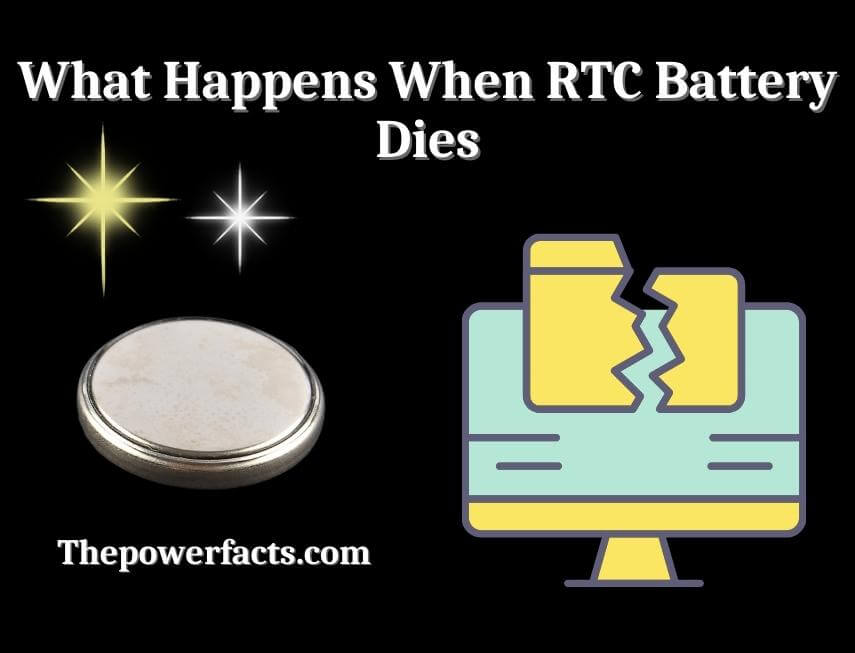Ever turned on your computer and felt like you've stepped back in time? Not in a good way, but in a "my computer thinks it's the year 2000" kind of way? You might be experiencing the subtle, yet impactful, consequences of a dead RTC battery. It's a tiny component with a surprisingly large effect on your system's overall functionality.
It can be incredibly frustrating when your computer repeatedly asks you to set the date and time every time you boot it up. Imagine working on a time-sensitive project and having to manually correct the clock each session. Consider the impact on scheduled tasks and system logs – all potentially skewed due to an inaccurate system time. These seemingly minor annoyances can add up, impacting productivity and potentially causing issues with software that relies on accurate timestamps.
So, what exactly happens when the RTC (Real-Time Clock) battery dies? In essence, your computer loses its ability to keep track of time when it's powered off. The RTC battery, a small coin-cell battery on your motherboard, is responsible for powering the real-time clock chip. This chip maintains the system's date and time, even when the computer is switched off or unplugged. When the battery dies, the clock resets to a default date, typically the manufacturing date of the motherboard. This can lead to a range of issues, from incorrect timestamps on files to problems with software licensing and secure web browsing.
In short, a dead RTC battery means your computer forgets the time when it's off. This leads to date and time resets, potential software errors, and difficulties with tasks that rely on accurate timekeeping. Replacing the battery is usually a simple fix, restoring your system's ability to maintain the correct time and date. We've touched on the main effects, and will go into even more detail below.
My First Encounter with a Dead RTC Battery
I remember the first time I encountered this issue vividly. I had an older desktop that I used primarily for storing files and running some older software. One day, I noticed that every time I booted it up, it was stuck in the year 2005. Initially, I thought it was some bizarre software glitch. I tried reinstalling the operating system, checking for viruses, and even poking around in the BIOS settings. Nothing seemed to work. The date would stubbornly revert to 2005 every single time. It was incredibly frustrating because certain software, especially older games, wouldn't run correctly due to the incorrect system time. This was before I knew anything about RTC batteries.
After days of troubleshooting, a more tech-savvy friend suggested that it might be the RTC battery. I'd never even heard of such a thing! I popped open the case, located the little coin-cell battery on the motherboard (it looked like a watch battery), and sure enough, it was marked as CR2032.A quick trip to the local electronics store, a replacement battery, and a few minutes of careful installation later, the problem was solved. The computer magically remembered the date and time! It was such a simple fix, but it had caused me so much grief. From then on, I always keep an eye on the system time on older machines.
What Exactly is an RTC Battery?
An RTC (Real-Time Clock) battery, often a CR2032 coin-cell battery, is a small, low-power battery found on computer motherboards and other electronic devices. Its primary purpose is to provide power to the real-time clock chip, allowing it to keep track of the date and time even when the main power source is disconnected. This is crucial for various functions, including scheduling tasks, maintaining accurate timestamps on files, and ensuring the proper operation of software that relies on accurate timekeeping. Without the RTC battery, the system would lose track of time whenever it's powered off, leading to the issues we discussed earlier. The battery is designed to last for several years, typically 5-10 years, but its lifespan can be affected by factors such as temperature and usage.
The Real-Time Clock itself is an integrated circuit (chip) that acts as a digital clock. It maintains the time of day and date, typically with a crystal oscillator to ensure accuracy. The RTC battery provides the necessary power to keep this chip running even when the computer is unplugged or shut down. The RTC chip uses very little power, which is why the battery can last for so long. When the battery dies, the RTC chip loses its power source and resets to its default settings. Many modern systems also use the RTC to store certain BIOS settings, so a dead battery can also lead to the BIOS reverting to default settings.
History and Myths of RTC Batteries
The concept of a real-time clock has been around for a long time, predating the widespread use of computers. Early mechanical clocks served a similar purpose, providing a continuous time reference. As electronics advanced, the need for a reliable, low-power timekeeping solution within computers became apparent. The introduction of integrated circuits and small, long-lasting batteries made the modern RTC battery possible. Early computers often relied on the main power supply to keep the clock running, but this meant that the clock would reset every time the computer was turned off. The RTC battery provided a much more convenient and reliable solution.
One common myth surrounding RTC batteries is that they are difficult or dangerous to replace. While it's always a good idea to exercise caution when working inside a computer, replacing an RTC battery is generally a straightforward process. The battery is usually easily accessible and can be removed and replaced with a small screwdriver or your fingers. Another myth is that a dead RTC battery can damage the computer. While it can certainly cause issues with software and system functionality, it won't physically harm the hardware. The battery itself is a sealed unit and does not typically leak or cause corrosion. However, if you notice any signs of corrosion around the battery, it's important to clean it up carefully to prevent further damage.
Hidden Secrets of RTC Batteries
One of the lesser-known secrets about RTC batteries is their role in system security. In addition to keeping track of time, some computers use the RTC to store cryptographic keys or other sensitive data. This means that if the RTC battery dies, not only will the system time be reset, but also certain security features may be disabled or compromised. This is particularly relevant in enterprise environments where computers are used to handle sensitive data. Another interesting fact is that the lifespan of an RTC battery can be affected by the ambient temperature. High temperatures can shorten the battery's lifespan, while lower temperatures can extend it. This is why computers in hot environments may experience RTC battery failures more frequently.
Furthermore, some advanced motherboards have features that allow you to monitor the health of the RTC battery. This can be done through the BIOS settings or through system monitoring software. By keeping an eye on the battery voltage, you can get an early warning of a potential failure and replace the battery before it causes any issues. Another hidden secret is that some RTC batteries are rechargeable. These batteries are typically found in laptops and other portable devices and are charged by the main power supply. However, even rechargeable RTC batteries have a limited lifespan and will eventually need to be replaced. It's important to check the documentation for your specific device to determine the type of RTC battery it uses and how to replace it.
Recommendations for RTC Battery Issues
If you suspect that your RTC battery is dying, the first thing you should do is check the system time. If the time is constantly resetting to a default date, it's a good indication that the battery is failing. You can also check the BIOS settings to see if there are any error messages related to the RTC. Once you've confirmed that the battery is the problem, the next step is to replace it. The replacement process is usually straightforward, but it's important to take a few precautions. First, make sure to disconnect the computer from the power outlet before opening the case. This will prevent any accidental electrical shocks. Second, be careful when handling the battery, as it can be easily damaged. Use a small screwdriver or your fingers to gently pry the battery out of its socket. Finally, make sure to install the new battery with the correct polarity. The positive (+) side of the battery should be facing up.
When choosing a replacement RTC battery, make sure to get the correct type. The most common type is the CR2032, but some computers may use a different type. Check the documentation for your computer or the old battery to determine the correct type. You can purchase replacement RTC batteries at most electronics stores or online retailers. It's also a good idea to keep a spare RTC battery on hand, especially if you have multiple computers. This way, you'll be prepared if the battery fails unexpectedly. After replacing the battery, you'll need to set the system time in the BIOS settings. You may also need to reconfigure some of your BIOS settings, as they may have been reset to their default values when the battery died.
Troubleshooting RTC Battery Problems
Even after replacing the RTC battery, you may still encounter problems with the system time. One common issue is that the time is still inaccurate, even after setting it in the BIOS. This can be caused by a number of factors, including a faulty RTC chip, incorrect BIOS settings, or interference from other hardware components. To troubleshoot this issue, start by checking the BIOS settings again. Make sure that the time zone and daylight saving time settings are correct. You can also try updating the BIOS firmware to the latest version. This can sometimes fix bugs that cause timekeeping problems.
If the problem persists, you may need to investigate other hardware components. One possibility is that there is a conflict between the RTC chip and another device on the motherboard. This can be caused by a poorly designed device driver or a hardware malfunction. To rule out this possibility, try disconnecting any unnecessary peripherals, such as USB devices or expansion cards. If the time starts to keep correctly after disconnecting a particular device, it may be the source of the problem. In some cases, the RTC chip itself may be faulty. If you suspect that this is the case, you may need to replace the motherboard. However, this is a more complex and expensive repair, so it's important to rule out all other possibilities first.
Tips for Maintaining Your RTC Battery
To extend the lifespan of your RTC battery, there are a few simple tips you can follow. First, avoid exposing your computer to extreme temperatures. High temperatures can shorten the battery's lifespan, while lower temperatures can extend it. Try to keep your computer in a cool, well-ventilated area. Second, avoid turning your computer off completely for extended periods of time. When the computer is turned off, the RTC battery is responsible for powering the real-time clock chip. If the computer is turned off for a long time, the battery will drain more quickly. It's better to put the computer to sleep or hibernate mode, as this will reduce the load on the battery.
Third, check the system time regularly. If you notice that the time is consistently inaccurate, it may be a sign that the RTC battery is starting to fail. Replacing the battery before it completely dies can prevent data loss and other problems. Fourth, consider using a UPS (Uninterruptible Power Supply). A UPS provides backup power to your computer in the event of a power outage. This can prevent data loss and also help to prolong the lifespan of the RTC battery. When the power goes out, the UPS will switch to battery power, allowing the computer to continue running without interruption. This will also prevent the RTC battery from draining too quickly.
Understanding RTC Battery Voltage
The voltage of an RTC battery is a key indicator of its health. A healthy CR2032 battery typically has a voltage of around 3 volts. As the battery ages and discharges, its voltage will gradually decrease. When the voltage drops below a certain threshold, the RTC chip will no longer be able to function properly, and the system time will start to reset. You can use a multimeter to measure the voltage of your RTC battery. To do this, first disconnect the computer from the power outlet. Then, open the case and locate the RTC battery. Use the multimeter to measure the voltage between the positive (+) and negative (-) terminals of the battery.
If the voltage is below 2.5 volts, it's a good indication that the battery needs to be replaced. Even if the voltage is slightly above
2.5 volts, it's still a good idea to replace the battery if you're experiencing timekeeping problems. It's important to note that the voltage reading can be affected by the temperature of the battery. Cold temperatures can lower the voltage, while warm temperatures can increase it. Therefore, it's best to measure the voltage at room temperature. Some advanced motherboards have built-in voltage monitoring features that allow you to check the RTC battery voltage through the BIOS settings. This can be a convenient way to keep an eye on the battery's health without having to use a multimeter.
Fun Facts About RTC Batteries
Did you know that RTC batteries are not just used in computers? They are also used in a wide range of other electronic devices, including watches, calculators, and medical equipment. In fact, any device that needs to keep track of time when it's not connected to a power source likely uses an RTC battery. Another fun fact is that the CR2032 battery is one of the most common types of RTC batteries. The "CR" in the name stands for "circular" and "lithium," indicating that the battery is round and uses lithium chemistry. The "2032" refers to the battery's dimensions: it's 20 millimeters in diameter and 3.2 millimeters thick.
Another interesting fact is that RTC batteries can be recycled. Lithium batteries contain valuable materials that can be recovered and reused. Many electronics stores and recycling centers offer battery recycling programs. By recycling your old RTC batteries, you can help to conserve resources and reduce pollution. Furthermore, some RTC batteries are designed to be rechargeable. These batteries are typically found in laptops and other portable devices and are charged by the main power supply. However, even rechargeable RTC batteries have a limited lifespan and will eventually need to be replaced.
How to Replace an RTC Battery
Replacing an RTC battery is a relatively simple process that can be done with a few basic tools. First, you'll need a small screwdriver, a new RTC battery (usually a CR2032), and a clean, well-lit workspace. Before you start, make sure to disconnect the computer from the power outlet. This will prevent any accidental electrical shocks. Next, open the computer case. The process for opening the case will vary depending on the type of computer. Consult the documentation for your computer if you're not sure how to open the case. Once the case is open, locate the RTC battery on the motherboard. The battery is usually a small, coin-cell battery that's held in place by a clip or socket.
Use the screwdriver to gently pry the battery out of its socket. Be careful not to damage the motherboard. Once the old battery is removed, insert the new battery into the socket. Make sure that the positive (+) side of the battery is facing up. The polarity is usually indicated on the battery and the socket. Once the new battery is in place, close the computer case and reconnect the power cord. Turn on the computer and enter the BIOS settings. Set the system time and date to the correct values. You may also need to reconfigure some of your BIOS settings, as they may have been reset to their default values when the battery died. Finally, save the BIOS settings and exit. The computer should now be able to keep track of time even when it's turned off.
What If You Don't Replace the RTC Battery?
If you choose not to replace the RTC battery, your computer will continue to lose track of time whenever it's turned off. This can lead to a number of problems, including incorrect timestamps on files, difficulties with software licensing, and issues with secure web browsing. In addition, some programs may not function correctly if the system time is inaccurate. For example, some games may refuse to run, and some security software may flag the computer as being out of date. Over time, these problems can become increasingly annoying and disruptive.
Furthermore, a dead RTC battery can also cause problems with scheduled tasks. If the system time is inaccurate, scheduled tasks may not run at the correct time, or they may not run at all. This can be particularly problematic for tasks such as backups and system maintenance. Finally, a dead RTC battery can also affect the computer's ability to connect to the internet securely. Many websites use SSL certificates to encrypt the data that is transmitted between the computer and the server. These certificates are time-sensitive, and if the system time is incorrect, the computer may not be able to verify the certificates, leading to security warnings or even preventing access to the website.
Listicle: Top 5 Signs Your RTC Battery is Dying
Here's a quick list to help you identify if your RTC battery might be on its last legs:
- Incorrect System Time: This is the most obvious sign. Your computer reverts to a default date (often the motherboard's manufacturing date) every time you boot it up.
- BIOS Reset: You find that your BIOS settings are constantly reverting to default, requiring you to reconfigure them each time you start your computer.
- Software Errors: Certain programs, especially older ones, may throw errors related to date or time, or simply refuse to run.
- Secure Website Issues: You might encounter warnings about invalid SSL certificates when browsing secure websites, due to the incorrect system time.
- Scheduled Tasks Failing: Tasks that are scheduled to run at specific times may not execute correctly or at all.
Question and Answer Section about what happens when rtc battery dies
Here are some common questions and answers related to RTC batteries:
Q: How long does an RTC battery typically last?
A: Most RTC batteries last between 5 and 10 years, depending on factors such as temperature and usage.
Q: Can I replace the RTC battery myself?
A: Yes, replacing the RTC battery is usually a straightforward process that can be done with a few basic tools.
Q: What type of battery does my computer use?
A: The most common type of RTC battery is the CR2032, but some computers may use a different type. Check the documentation for your computer or the old battery to determine the correct type.
Q: Does a dead RTC battery damage my computer?
A: No, a dead RTC battery will not physically damage your computer, but it can cause issues with software and system functionality.
Conclusion of what happens when rtc battery dies
The humble RTC battery plays a vital role in maintaining your computer's sense of time. When it dies, the consequences can range from minor annoyances to significant disruptions. Understanding the symptoms of a failing RTC battery and knowing how to replace it can save you time, frustration, and potential data loss. While it might seem like a small component, keeping an eye on your RTC battery is an essential part of maintaining a healthy and reliable computer system.